MyChart is the patient-accessible part of Epic, our digital Health Information System. Want to sign up or know more about MyChart? Please check the list of frequently asked questions about MyChart below the image.
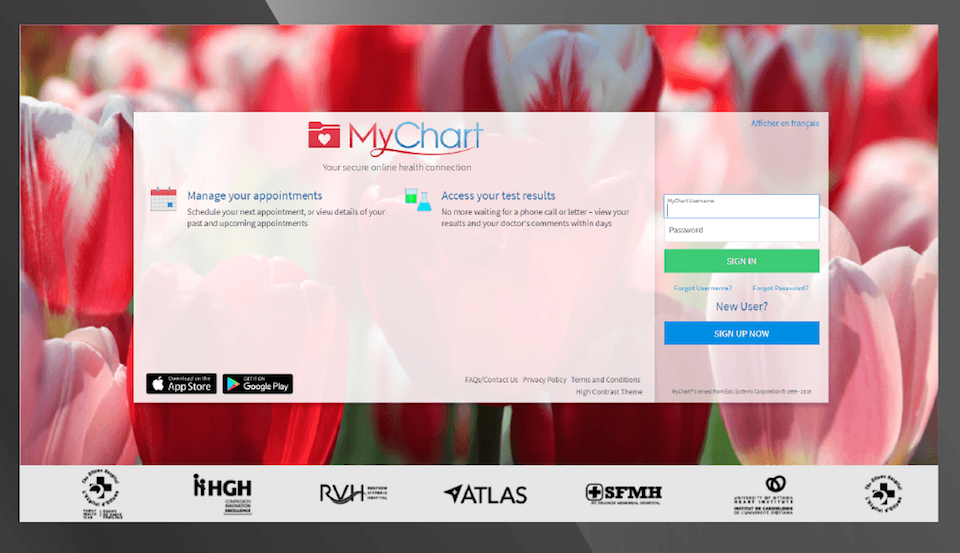
MyChart FAQs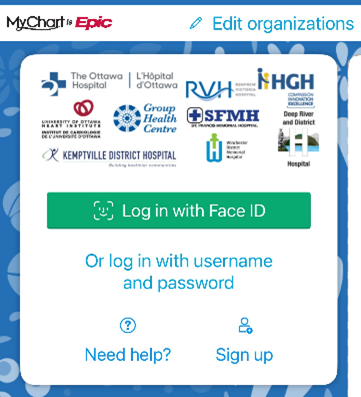
- What is MyChart?
- Who can use MyChart?
- Why should I use MyChart?
- How do I sign up and login to MyChart?
- Set Up Two-Factor Authentication
- What does MyChart health record contain?
- Can I share MyChart?
- Is MyChart secure?
- I need help with passwords and activation codes
What is MyChart?
MyChart is a secure, online patient portal that gives you access to your health information from anywhere, at any time and on any device.
- MyChart allows you to access your medical and personal health information in one record.
- It helps you monitor your health status to make more informed decisions about your care.
- MyChart is free to use for patients.
Who can use MyChart?
Since June 1, 2019, all patients receiving care at any one of these health care partners and who sign up for an account have access to MyChart:
- The Ottawa Hospital
- Hawkesbury and District General Hospital
- Renfrew Victoria Hospital
- St. Francis Memorial Hospital (in Barry’s Bay)
- The Ottawa Hospital Academic Family Health Team
- The University of Ottawa Heart Institute
Why should I use MyChart?
MyChart will give you access to your up-to-date medical information, at your fingertips.
- After-visit summaries (AVS)
- Upcoming appointments
- Test results
- Progress reports
- Discharge notes
- Medical imaging reports and more
You can add information such as your medications, allergies and health measurements like blood pressure and weight to MyChart.
How do I sign up and login to MyChart?
To sign up, you need an activation code, a valid email address and internet access. Choose any of these options to obtain an activation code:
- Ask the clerk at HGH registration or clinic reception to send you an email with an activation code.
- Ask your healthcare provider to include a MyChart activation code on your After Visit Summary.
- Fill out a paper form requesting access to MyChart. The paper form is available at the Medical Records Department.
- Download and fill out the MyChart Access Request Form (PDF). Return the form to our Medical Records Department.
You may also register without an activitation code directly on the MyChart sign up page. You will then receive an activation code. When you do, follow the steps below to connect to your account.
I just received my activation code. Now what?
You may use a computer with an up-to-date browser or a mobile device (Apple or Android) with internet access to connect to MyChart.
- Go to MyChart login page or visit the App Store or Google Play to download the ‘MyChart’ app. The mobile apps contain many of the same features as the MyChart website.
- Click ‘Sign Up Now’.
- Enter your activation code and other personal verification items, such as your health card number and your date of birth. Click ‘Next’.
- On the next page, choose the following:
- MyChart username. This should be something that others wouldn’t be likely to guess but easy for you to remember. It cannot be changed at any time.
- Password. This should be a unique combination of numbers and letters, using both uppercase and lowercase letters. Your password must be at least eight characters long and be different from your MyChart username. Choose a password that you don’t use for other websites.
- Security question. This question will be used to verify your identity if you forget your MyChart password. Choose a security question from the list and enter your answer. Your answer cannot include your MyChart password.
- On the next page, choose whether you want to receive a notification message in your personal email when there is new information available in your MyChart account. Enter your email address if you opt to receive alerts.
How do I login?
- Access the login page at https://epicapps.toh.ca/mychart from your computer or the MyChart app from your Apple or Android mobile device.
- Enter your username and password and click ‘Sign In’.
Set Up Two-Factor Authentication
Two-Factor Authentication (2FA) helps keep your MyChart account secure. It works by asking for a second step to verify your identity when you log in. It will ask either for a code sent to your email or a code from an app on your phone.
Option 1: Use your email
This is the easiest option for most people. MyChart will send a 6-digit code to your email.
1. Log into MyChart from your computer. They will automatically ask patients to set up 2FA. Click Continue
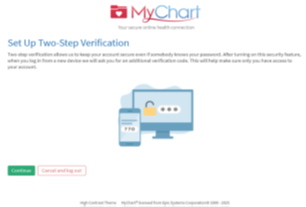
![]()
2. You will be asked to confirm if the email on file is correct.
3. You should receive an email within a few minutes that includes a 6-digit code.
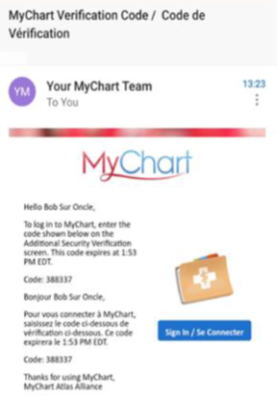
4. Enter the code to your MyChart login screen when prompted. (If the email with your verification code does not arrive or is delayed, check the tips for managing common issues at the end of this guide.)
Option 2: Use an authenticator app
You can use a free app that generates codes on your phone, that can be used even without internet access.
To use an authenticator app: Download one from your phone’s app store.
Microsoft Authenticator, Authy, or the built-in app on your phone. Microsoft Authenticator is used as an example in the following steps.
Android
![]()
Apple

If you are setting this up on your computer:
1. Log into MyChart from your computer. Starting June 18th, 2025, MyChart will automatically ask patients to set up 2FA. Click Continue.
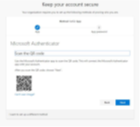
2. Choose the option for authenticator app. A QR code will appear on your screen.
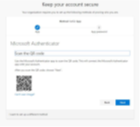
3. Open your authenticator app and scan the code with your smartphone camera from within the app.
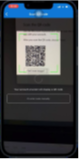
Your app will now generate a 6-digit code you can use to log into MyChart each time.
If you are setting up from on your phone:
- Open your MyChart app and login.
- Tap Show Secret Key instead of the QR code The secret key will be a combination of letters that appear underneath the QR code.
- Copy the key, then open your authenticator app and add a new account using that key.
Your app will now generate a 6-digit code you can use to log into MyChart each time.
What does MyChart health record contain?
Your medical health record in MyChart will allow you to see:
- A list of your health issues, allergies and medications
- Most lab and medical imaging test results
- Note about medical imaging: test results do not include the images. You can access your images and full reports through PocketHealth. This platform also allows you to share your medical imaging record with your care providers. For more information, visit our page PocketHealth for patients.
- Upcoming and post ambulatory care appointments, along with summaries from your visits
- Visit summaries from the Emergency Department and inpatient units
- Password protected PDF versions of other health information you have requested from Health Records.
How far back will my medical information go in MyChart?
MyChart will show your medical information as far back as January 2016.
- To access your entire health record, you will need to visit the Medical Records Department and request a complete copy of your record.
When will my test results show in MyChart?
- Your lab results will appear immediately.
- Your medical imaging and pathology results will be available within fifteen days after the completion of the reporting on the studies.
- Please note that some test results are only delivered in person or over the phone and will not show in MyChart. If you feel that your test results should be available, but you don’t see them, please contact your health care team.
How can I see my test results in MyChart?
- Click on ‘Health’ and select ‘Test Results’.
- Click anywhere within the rows to display the results for that specific test.
What do high or low test results mean?
- You may see a test result showing higher or lower than the normal reference ranges for that test. Depending on your medical condition and medication, this result could be considered acceptable by your doctor.
- Your doctor evaluates your test results in the context of your medical history, physical examination and other relevant factors to determine whether a result that falls outside of the reference range means something significant to you.
- If you have any questions about your test results, please contact your doctor or clinic staff.
How do I see clinical notes in MyChart?
- Click on the ‘Health’ tab and select ‘Appointments and Visits’.
- Click on ‘After Visit Summary’ or ‘Notes’ tab to see clinical notes, if applicable.
Some of my health information on MyChart is incorrect. What should I do?
- Your health care provider reviews and updates your health information in Epic during and after each visit. Ask your health care provider to correct any incorrect information at your next clinic visit.
- Patients and proxies* can add and update information about allergies and medications through MyChart. Once this information is added, your health care provider will verify it during your next visit.
Can I share MyChart?
Can I let someone else access my health record, or can I access a family member’s health record in MyChart?
- To access someone else’s record, that person must give you permission by signing a proxy form. To give someone access to your record, you must sign a proxy form.
How do I give someone proxy access?
- You can give someone proxy access to your medical record on MyChart by signing a consent form. Please download and fill out the MyChart Proxy Form (PDF).
Can my spouse and I share one MyChart account?
- No. Due to the sensitive nature of medical information, each adult must establish their own MyChart account.
Is MyChart secure?
We take great care to ensure your health information is kept private and secure.
- Access to information is controlled through secure activation codes, personal usernames and passwords.
- Health care providers in the hospital can only access medical information in Epic for the patients they are treating through their own username and password.
- Your MyChart account cannot be accessed without your password.
What should I do to help keep my account secure?
Play your part in protecting your personal health information:
- Give accurate information when you sign up (for example, your email address, your names and your date of birth)
- Keep all private information secure: your MyChart activation code, Medical Registration Number (MRN), username, password and the security question you chose to recover your password if needed.
- Set a strong password. Your password should be at least eight characters and include one letter and one number. Use both upper and lowercase letters with numbers and symbols to make your password stronger.
- Protect your device (Computer or mobile device) with a password.
- Use the password-protected screen lock with a timeout on your device.
- Install up-to-date personal firewall software, anti-malware and anti-spyware protection.
- Install the latest updates to your operating system (Windows, iOS, etc.).
- Don’t log into MyChart from a shared or public computer, where you cannot be sure of the device security.
- Don’t respond to emails that ask you to change your MyChart username and password. We will never ask you to change your MyChart username or password by email.
- If you think your MyChart account has been hacked, change your password right away and contact MyChart support at mychart@hgh.ca
What is your Privacy Policy?
- The health information that you have in MyChart is from the hospitals that gave you care.
- The information is protected by HGH policies and Ontario’s health privacy laws: Freedom of Information and Protection of Privacy Act (FIPPA) and the Personal Health Information Protection Act (PHIPA).
- If you have other questions please contact the Privacy Office of HGH at 613-632-1111, extension 21501 or by email at cpo@hgh.ca.
I need help with passwords and activation codes
I forgot my MyChart ID/password. What should I do?
- On MyChart’s homepage, click Forgot password? or Forgot username?
- Follow instructions. You will have to enter your username, date of birth and health card number or MRN.
- You will receive a code by email and will need to enter it to login.
- If you are still having trouble logging in, contact the support team at the hospital where you typically receive care.
My activation code does not work. What should I do?
- For security purposes, an activation code expires after 14 days. If you have not registered within 14 days, you will need to ask for a new activation code.
- Your activation code will be no longer valid after your account is activated. You will need to use your username and password to login.
I am not getting email alerts about new information in MyChart. Why?
You will only receive email alerts when new information (like lab results, messages and appointment reminders) appear in MyChart. If you are not getting alerts:
- Check your Junk Mail/Spam folder for email alerts. If you see messages there, change the settings on your email filter to allow these messages.
- Check your notification preferences in MyChart. Click on ‘Settings’ and select ‘Notifications’. Verify that your email address is correct and that you are signed up for the alerts you want to receive. If you have checked these settings and you still are not receiving email alerts, please contact mychart@hgh.ca.
I see a ‘Login Unsuccessful’ error and I think I might be locked out. What should I do?
- If you tried to log in five times and could not access MyChart, your account will be locked for security reasons. To reactivate your account, please contact mychart@hgh.ca.
Where can I update my personal information (for example, new email or change my password)?
To update your password:
- Login to MyChart
- Click on ‘Settings’
- Select ‘Change Password’
- Click ‘Accept Changes’
To update your email address:
- Login to MyChart
- Click on ‘Settings’
- Select ‘Notifications’ and click on the pencil icon
- Click ‘Accept Changes’
If you have questions, please call our MyChart Support line at 613-632-1111, extension 41817, or send an email to mychart@hgh.ca.